About the buyer
About the buyer
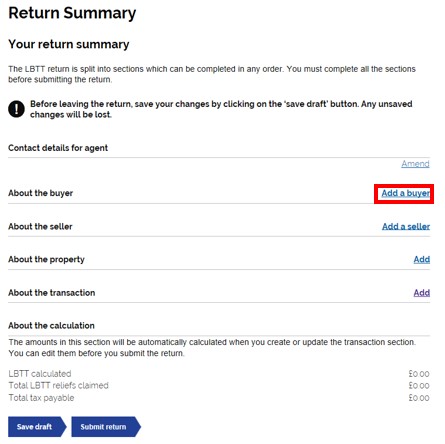
You can add a buyer by selecting the ‘add a buyer’ button on the right had side of the ‘About the buyer’ section.
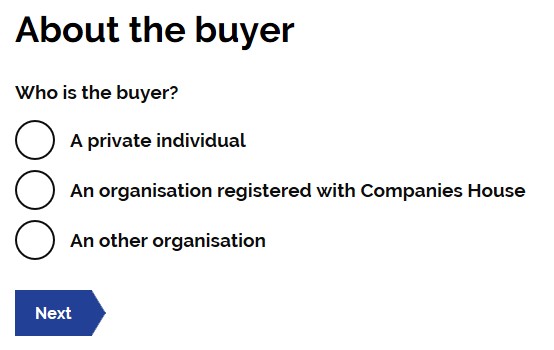
Who is the Buyer?
Select the option which is most relevant to the buyer.
Note: For these purposes, ‘An other organistaion’ includes the option of Partnership, Trust, Charity, Club, Other and Company (Not registered with Companies house).
Depending on the type of buyer you chose, you will be asked for different information.
Buyer type - Private Individual
Buyer details
You will be asked to complete the following details for the buyer;
- Title
- First name
- Last name
- Telephone number
- National Insurance number (NINO) /Other form of ID if no NINO
- Address (for international post codes, please see dedicated section below)
Note: All these fields, except Title, are mandatory.
Buyer’s contact address
You will be asked ‘should we use a different address for future correspondence in relation to this return?’. Please use the radio buttons to select either ‘Yes’ or ‘No’.
Where ‘Yes’ is selected, please provide the buyers contact address.
Buyer type - Organisation registered with companies house
Registered company details
You will be asked to enter the registered company number. This will populate the Company Name and Address. These can be edited if necessary.
Contact details
You will be asked to complete the following details for the company contact;
- First name
- Last name
- Job title or position
- Address (for international post codes, please see dedicated section below)
- Contact phone number
Buyer type – An other organisation
Type of organisation
Here you can select which type of organisation the buyer is.
Note: When ‘other’ is selected, a box will appear to prompt an explanation of the type of organisation the buyer is. If ‘charity’ is selected then you will be asked to provide the charity number.
When you have selected the organisation type you will then be asked to provide the following information;
- Name of the organisation
- Address of the organisation (for international post codes, please see dedicated section below)
- The country’s law which governs the organisation i.e. where the organisation is registered
Once this information is completed you will be asked to enter the following details for the organisations point of contact;
- First name
- Last name
- Job title or position
- Address (for internaitonal post codes, please see dedicated section below)
- Contact phone number
Buyer Details
Under Buyer details you will be asked the following questions;
Is the Buyer connected to the Seller
Enter ‘Yes’ if the buyer and seller are connected persons as defined under section 58 of the LBTT(S)A 2013.
Is the buyer acting as a trustee or representative partner for tax purposes?
Select either ‘yes’ or ‘no’.
Note: Once complete, you can add additional buyers if necessary. This is done by selecting the ‘Add a buyer’ button.
International post codes look up
International post codes should not be included in the postcode box, but manually entered, which will resolve the issue of error messages being generated. Users with an international postcode to enter should first select the option to 'Enter an address manually'.
Then enter the international postcode within the 'Building and street' text boxes, as per below.